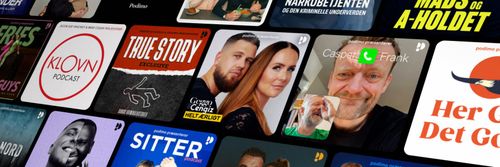Braille Screen Input: What’s New in iOS and iPad OS 18? (Extra 77)
Braillecast - En podcast af The Braillists Foundation

Kategorier:
Braille Screen Input has been overhauled! iOS and iPad OS 18, released on Monday 16 September, include the biggest refresh of Braille Screen Input since the feature was first introduced in iOS 8. Although you can, for the most part, still use Braille Screen Input as you always have done, the new functionality in Apple's latest flagship operating systems is a source of much excitement throughout the blind community and will almost certainly take your Braille Screen Input experience to the next level. Join us in this episode as Matthew Horspool talks us through what's new. Summary of New Features New gestures for entering and exiting: double tap the far edges of the screen with two fingers to enter. To exit, pinch outwards or inwards, or perform a two finger scrub. BSI is also still available in the rotor and if this is enabled, the rotor gesture still works to exit, but it does not work if BSI is removed from the rotor. You can now braille a for sign. There are keyboard clicks and haptics during text entry, the same as those for the QWERTY on-screen keyboard. When searching for apps on the home screen, you can now use grade 2. You now have access to a Braille Item Chooser from within Braille Screen Input. It works in a similar way to searching for apps on the home screen, but functions within apps. You can now enter Braille Screen Input automatically when encountering a text field. Braille Screen Input now uses the Braille Table options in Settings, Accessibility, VoiceOver, Braille to determine whether input is contracted, uncontracted etc. Swipe up with two fingers to change braille table. There is a new Command Mode, accessible via a three finger swipe left or right from within Braille Screen Input, or a tripple tap with two fingers at the far edges of the screen from elsewhere. Gestures in Command Mode are akin to braille display commands with the space bar held down, e.g. type the letter h in Command Mode to go to the home screen. You can also move the cursor and perform text selection with one finger and two finger swipe gestures. When using the Braille Item Chooser or searching for apps on the home screen using Braille Screen Input, you can opt to remain in Command Mode when swiping right with two fingers rather than exiting Braille Screen Input altogether. When in Command Mode, if the setting to enter Braille Screen Input when encountering a text box is enabled, VoiceOver will automatically switch from Command Mode to Braille Entry Mode when a text box is encountered. There are new sounds for entering and exiting Braille Screen Input, calibrating the dots and changing between Command Mode and Braille Entry Mode. There is now a setting to determine whether translated text appears on the screen whilst Braille Screen Input is active. All Braille Screen Input gesture assignments, plus the assignments for entering Braille Screen Input, can be customised. Braille Screen Input now supports Japanese braille. N.B. if the master toggle for VoiceOver sounds is switched off in Settings, Accessibility, VoiceOver, Sounds and Haptics, the new Braille Screen Input sounds will not play. Supported Devices iPhone 16, 16 Plus, 16 Pro and 16 Pro Max, 2024 iPad Pro (M4), 2024 iPad Air (M2), 2024 iPad Pro 11-inch 5th generation, 2024 iPad Air 6th generation, 2024 iPhone 15, 15 Plus, 15 Pro and 15 Pro Max, 2023 iPhone 14, 14 Plus, 14 Pro and 14 Pro Max, 2022 iPad Pro 12.9-inch 6th generation, 2022 iPad Pro 11-inch 4th generation, 2022 iPad Air 5th generation, 2022 iPad 10th generation, 2022 iPhone SE 3rd generation, 2022 iPhone 13, 13 mini, 13 Pro and 13 Pro Max, 2021 iPad Pro 12.9-inch 5th generation, 2021 iPad Pro 11-inch 3rd generation, 2021 iPad 9th generation, 2021 iPad mini 6th generation, 2021 iPhone 12, 12 mini, 12 Pro and 12 Pro Max, 2020 iPad Pro 12.9-inch 4th generation, 2020 iPad Pro 11-inch 2nd generation, 2020