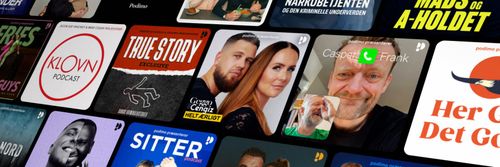CTS 121: Capturing Wireless Frames with a Mac
Clear To Send: Wireless Network Engineering - En podcast af Rowell Dionicio and François Vergès - Mandage
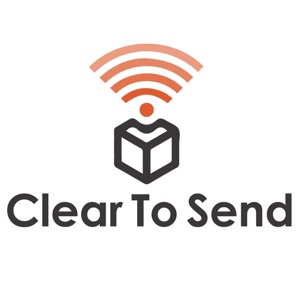
Kategorier:
Capturing wireless frames is a must know skill for any Wi-Fi network engineer. Capturing Wireless Frames with a Mac The Macbook Pro is an excellent tool for capturing wireless frames. The built-in wireless adapter can be used to sniff wireless frames in the air. As I like to say, the best troubleshooting tool you can have is the one that's with you. Since I have my Mac with me all the time I tend to capture frames wherever I go. There are many pros with capturing frames. It's a great way to learn how Wi-Fi works. This is how I got started. Understanding how Wi-Fi communication works through frame captures gives you an upper-hand. One example is learning about the 802.11 State Machine. When it comes to troubleshooting complicated issues, frames don't lie. Not too long ago, my laptop had a difficult time connecting to public Wi-Fi. It frustrated me so much I decided to capture some frames. Within minutes I found out why. Just take a look at the screenshot below. Tools * Macbook Pro * Airtool * Metageek Profile * Metageek Profile for Wireshark * Mojo Packets How To Capture Frames * Install Wireshark * Install the Metageek Profile * Unzip the file * Copy directory to /Users/user/.config/wireshark/profiles/ * Enable the profile in Wireshark by clicking on the bottom right of the open application. See screenshot below. * * Install Airtool * Select channel & channel width to capture on * * Start the capture and stop after a short time * * Analyze with Wireshark or Mojo Packets Links and Resources * Airtool * Wireshark * Mojo Packets * Metageek Wireshark Profile * Automating Wi-Fi Packet Analysis with Pyshark