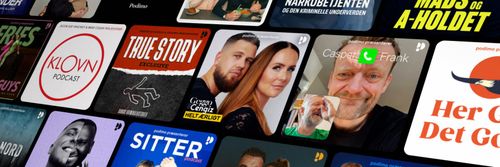Ask Sharky: Face in View
Freedom Scientific Training Podcast - En podcast af Freedom Scientific Training Department - Fredage

Kategorier:
Ron Miller demonstrates some tips on how to use an exciting new feature in JAWS 2024, Face in View. Video calls have become a standard form of communication in the workplace, in schools, and in personal relationships. Before joining a video call, you want to make sure your setup is right and the camera is correctly focused on you. The new Face in View feature helps with this by alerting you to key visual details like: Is my face centered in the view? Am I looking directly at the camera? Is the lighting adequate? Are there additional items in the picture?? To activate Face in View, press the layered keystroke, INSERT+SPACEBAR, followed by F, and then O. Once enabled, Face in View continually monitors your face position and the lighting level. If anything changes, such as tilting your head left or right, or a decrease in brightness, you are automatically alerted. When focused in the Face in View application window, you can also use TAB or the ARROW keys to review information such as the position of your face in the picture, the current brightness level, and the camera in use. Note: Face in View is not currently available during an active video call as it needs complete access to the camera.