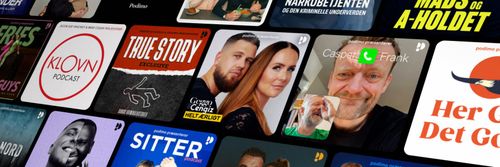064 Two Apple IDs and a Apple Card With Guest Adam Christianson
In Touch with iOS - En podcast af David Ginsburg - Lørdage

Kategorier:
In this episode of In Touch With iOS Adam Christianson from the Maccast Podcast returns to the show to talk about the new Apple Card, App subscriptions and iOS tips plus the news of the week. Show notes are at InTouchwithiOS.com Direct Link to Audio News Apple Card Rolling Out Today to Limited Number of Customers - Macrumors After Bashing Apple, Samsung Caves, Deletes Headphone Jack - Mac Observer Apple teams up with Eli Lilly to study how iPhone and Apple Watch can help detect dementia - 9to5Mac Apple Watch Dominates Growing Smartwatch Market - MacObserver Disney announces $12.99 bundle for Disney+, Hulu, and ESPN+ - The Verge iOS 12 Adoption Hits 88%, Continues to Outpace iOS 11 - macrumors Discussion Topics App Subscriptions - PDF Expert from Readdle is one of Dave’s all time favorite PDF apps and they did a major upgrade to v7 and for years they were just charging a flat $10 for the pro features. We talk about this change and other App subscriptions like Adobe and others are they worth it? 2-Factor Authentication - Have you set up your Apple ID with 2 factor yet? You really should!! We discuss this and iMore has a great article you can review on this topic too. Its so important you have this enabled! Apple Music vs iTunes Match This is always a confusing topic do you keep both services or eliminate one? We discuss this topic. Tips How do you Disable Attention Aware Features? Actually there are 2 way to change this on an iPhone X or higher. Why does Apple put settings like this in 2 places? Settings > Face ID & Passcode > Tap Attention Aware Features Another Way to turn this off Settings > Accessibility > Face ID & Attention Apple TV Tip Delete Apps and managing them. We discuss. Did you know Find my iPhone works on devices like the HomePod? All you do is ask Siri where is my Apple Watch, iPhone, or iPad. Sharing your location on your iPhone the quick way Open a new or previously opened text chat with the person you want to share your location with. Type the phrase "I'm at" and press the spacebar after the word "at". In the predictive text area of the keyboard, tap Current Location.You will then be able to insert a map with link to where you are located. App Picks Adam's Pick Ulysses for iOS Dave's Picks VLC iOS Good reader About our Guest Adam Christianson is host the of Maccast Podcast You can find him on Twitter @maccast