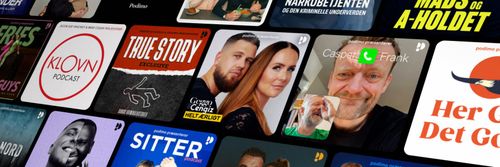Arduino IDE and Sketch Overview
Learn Programming and Electronics with Arduino - En podcast af Programming Electronics Academy

Kategorier:
IDE stands for Integrated Development Environment. Pretty fancy sounding, and should make you feel smart anytime you use it. The IDE is a text editor like program that allows you to write computer code for your Arduino board. When you open up the Arduino program, you are opening the IDE. It is intentionally stream lined to keep things as simple and straightforward as possible. When you save a file in Arduino, the file is called a sketch - a sketch is where you save all the computer code that you have written. Lets take a look at some of the buttons on the IDE. The button that looks like a checkmark is called "verify". When you press this, your code will be compiled and any errors will be displayed in the window at the bottom. The short cut key for verify is Control + R. The button in the shape of an arrow pointing right is the upload button. When you press this, the sketch will be uploaded to your Arduino board. The short cut key for upload is Control + U. The button on the far right side of the screen is the serial monitor button. When you use the serial monitor functions, you can send and receive information from your Arduino board while it is running. We will talk much more about serial monitor later, but I just wanted to point it out now. The shortcut key for serial monitor is Shift + Control + M. *Try On Your Own: This course is based around the example sketches provided with the Arduino IDE. Open up your Arduino IDE and go to File - Example - 01.Basics and open up three different sketches. Try loading the sketches to your Arduino using the mouse and the key board short cuts. *Further Reading:* Check out this Arduino.cc webpage and see if you can identify a couple things you learned and pick up on other things I did not cover.