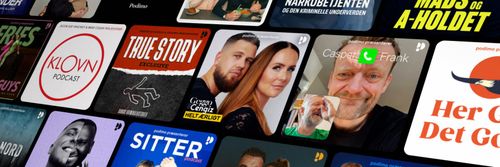Add to OneDrive
The Intrazone by Microsoft 365 - En podcast af Microsoft
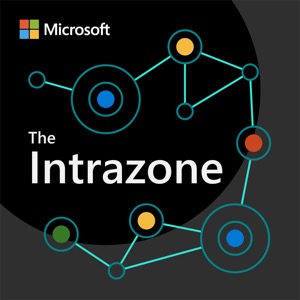
Kategorier:
On this episode, we hear from Gaia Carini and Katy Erlandson from the OneDrive engineering team. We dig into OneDrive to distinguish the value between the "Add to OneDrive" feature and general sync of team site document libraries - sometimes referred to as "Shared libraries". You’ll hear more about what each capability does, the path forward by design to make it easy for you, plus guidance for today and going forward. The whole of this episode spawned from a Twitter thread request, and we think you'll like this audible response. Click here for this episode's corresponding blog post. Full transcript below. Gaia Carini (Principal GPM) | Twitter | LinkedIn Katy Erlandson (Senior product manager) | LinkedIn Mark Kashman |@mkashman [co-host] Chris McNulty |@cmcnulty2000 [co-host] OneDrive | Website | Help and learning | @OneDrive | OneDrive community blog | Feedback SharePoint Facebook | @SharePoint | SharePoint community blog | Feedback Resources: "Sync in SharePoint and OneDrive" includes info + PowerShell script if you want to remove the Sync button from all the SharePoint libraries in your organization | Set-SPOTenant -HideSyncButtonOnTeamSite $true The @RippedOrange tweet thread that started it all: "Sync vs Add Shortcut to OneDrive" "Add shortcuts to shared folders in OneDrive for work or school" (support article) Microsoft Docs - The home for Microsoft documentation for end users, developers, and IT professionals. Microsoft Tech Community Home Stay on top of Office 365 changes Discover and follow other Microsoft podcasts at aka.ms/microsoft/podcasts Upcoming Events: European SharePoint Conference 2022 (Nov.28 - Dec. 1) Copenhagen, Denmark at the Bella Center Microsoft 365 Conference (Dec.6-8.2022) Las Vegas, NV Follow The Intrazone at aka.ms/TheIntrazone TRANSCRIPT MARK KASHMAN: Welcome to the Intrazone, a show about the Microsoft 365 Intelligent Intranet. I’m Mark Kashman, Senior Product Manager on the Microsoft 365 marketing team. And on today’s episode, we hear from Gaia Carini, Principal Group Product Manager, and Katy Erlandson, Senior Product Manager, both from the OneDrive engineering team, here to dig in to distinguish the value between Add to OneDrive, the feature, and general sync of Teams Site Document Libraries. There’s a lot that you can do, and there’s some best practices. And just so you know, document libraries in this case are sometimes referred to as shared libraries, those that you share with your, or in a shared space, effectively outside of your OneDrive, your own personal work OneDrive, but you want to bring in all of those files and folders even if they’re shared. So you’re going to hear about each of these capabilities, the Add to OneDrive and the common notion of sync, and the path forward—by design—to make it easier for you and pervasive. You’ll hear guidance today and going forward, plus a few favorite tips and tricks—direct from the team—that designs the overall user experience of OneDrive. And the of the whole of this episode kicked off by request from our audience on a unique platform discussion, and we will share that as we kick off the episode with Gaia and Katy. Just a fun way where we heard some great feedback that turned into a great episode. So I just have a few thoughts to share. When you actually think about the Add to OneDrive feature, it’s really easy. You just locate the folder that you want to add to your OneDrive, select the circle of the Folders tile, so that you can take an action on it, and then select Add Shortcut to My Files—effectively Add to OneDrive at the top of the menu—or you just right-click a folder and select that same notion, Add Shortcut to My Files. So this is a feature that I use, the Add to OneDrive, for all of the files in this podcast, really forever – for wherever I am in my OneDrive. Most commonly, here at my desk at home, I go into the Windows Explorer, I find the Mark-Microsoft OneDrive icon, I click into the Documents-The Intrazone folder, and there it is, even though this comes from a document library in a SharePoint site that’s connected to a Teams’ team that we use to help manage this podcast. It’s really just a one-or-two-click-away action for me to get to those show notes and the folders, and all of the things we do per each episode across the various Microsoft Teams channel, effectively a folder in a document library. I have access to all of that. No matter where I look across OneDrive, once I’ve added it to OneDrive, created that shortcut for my common My Files experience, and it takes me to wherever those files are located, without moving them, but it’s a great reference with some real ease of access. So I do this for the Intrazone, I do it for the Microsoft Lists product management that I help manage here at Microsoft, and of course with various conferences, some of which are managed by other people, which I think is one of the best possible use cases where somebody else is managing files and folders, and I go in and I add those that are most relevant to me, during that event, to my OneDrive, by just clicking on their folders and files and add to my OneDrive. I have access, so I can do that, and then I will have access, more directly, without having to navigate to that site or that team. It’s just right there in Windows Explorer, same experience, document/name of event, even if it’s managed by somebody else who’s invited me into that team, and then we all work on a variety of files, but then I have access to all of that, with fewer clicks and more in my own domain so I know which files are mine and which files are coming from a shared location. That’s a little bit of how it works, how I use it. I think the best thing, though, is to get clarity of what we’re really here to answer, which is, how do I distinguish that Add to OneDrive feature with Team Site sync when I’m using OneDrive? And no better people to help answer that than from the product team, so let’s bring in Gaia and Katy to address this and much more. (Music.) All right, it is enough of you hearing Chris and I speculating what this OneDrive sync and all the things you can do in this modern era of files experiences everywhere. We are here talking with Gaia and Katy from the OneDrive team, joining us on the Intrazone. Gaia and Katy, welcome. GAIA CARINI: Thanks, Mark, we’re excited to be here. MARK KASHMAN: And I’m excited that you’re here. Before we get into the why we’re here, which might be obvious to everybody, but we have a really particular reason that’s kind of a fun reason of the way this episode came about. But if you don’t mind, both of you sharing just a little bit about what you do on the OneDrive team, and of course there – if there’s more that you do here at Microsoft, people would love to know a little bit more about you. So I thought, Katy, we would start with you. KATY ERLANDSON: I’m a PM on the OneDrive sync team. I’ve been working primarily on our enterprise features, the last few years, and Add to OneDrive being one of them, so I’m happy to be here today and talk more about that. MARK KASHMAN: Very nice, and Gaia. GAIA CARINI: Hi, everyone. I’m Gaia. I am the Group Product Manager of the OneDrive sync team. So my team, including Katy, works on OneDrive for Windows and macOS across consumer and commercial users and scenarios. And yeah, I’ve been working on sync for several years now, and I love being on the OneDrive team, and it’s been really fun. MARK KASHMAN: What I thought was fun about this episode, I know you both know, but for our audience, you should know that the impetus of this episode truly came from our audience in the broadest way. There was a Twitter discussion that was going on, and the focus of that was "when do I use the Add to OneDrive feature versus sync?" And of course, you can imagine somebody out there was thinking about who they should pull into this conversation, and we now have Gaia and Katy who are about as close to the source of answering that question, which we will address it in the exact way that you’d imagine, the OneDrive team as the accurate way. You know, when you first saw that Twitter discussion, there was that twee threat. A. I was really happy that you said yes to joining us on the Intrazone to provide the answer. Is that a common thing that you see people asking, or as they’re trying to navigate some of the feature sets and capabilities of OneDrive? GAIA CARINI: Yeah, it is a question that we have been getting, and so I was looking forward to us coming here on the Intrazone to talk more about the two different ways to sync files from either shared libraries in SharePoint, or just a folder someone has shared with you in – from their OneDrive, or files from Teams. Since it is a common question, we’re really excited to go more into the differences and what our recommendations are, and what we see the long-term plan to be. MARK KASHMAN: So where do we start? We come off this thread and we start to stare at – you know, what is a great way to answer that, which I know you both have some nice thoughts around that. I thought Gaia, just to start with you, let’s set some ground foundational elements of, when we talk about sync, maybe at the Teams Site level, you know, what is that, syncing the Teams Site and then answering in that same vein of thought, what is Add to OneDrive. GAIA CARINI: So first, starting with just OneDrive sync as the app, OneDrive sync lets you access and edit and share files from Windows and macOS, no matter where they are, in your own OneDrive, in someone else’s OneDrive or in a Teams Site, you know, or in – you know, from a channel in Teams, including if you are offline. And to sync the files that are in those shared locations, we have two models that are supported, the sync button and Add to OneDrive. And so first, I thought I’d just share what are some of the differences between those. So the sync button is something that we’ve had since we started supporting with the new sync client when we were on our journey to replace Groove. We added the sync button and that syncs the folder or library to that specific device. And so let’s say I’m here on my Windows PC, and I go to, you know, our team, the folder where our team saves all of our specs. I can click the sync button and that will sync it to this PC specifically. But then if I go on my Mac, I won’t see that same folder, and that’s where Add to OneDrive comes in. Add to OneDrive allows you to add that folder—let’s say in this case a spec folder that’s really important and I go to all the time—to your OneDrive so that it’s easy to find, no matter which device you’re on. And it’ll start syncing, you know, on that device where you added it to your OneDrive but across all your devices too. So now, if I go back to my Mac, I’ll see that same folder also being synced, but I’ll also see it on my mobile device, through the OneDrive mobile app, or on Teams if I go navigate my OneDrive files through Teams, and on the web and in Office. And so it just allows you to easily find your files in those shared locations. MARK KASHMAN: So I’ve used the Add to OneDrive feature, and I – I’ve done it four or five times, consistently, with – the right use case—at least for me—is when I go into my Windows machine, any Windows machine and I get into my OneDrive, and I see those shared folders that I’ve added to my OneDrive. It’s the quickest way for me to get to them, and it also is the kind of spaces that I work in, pretty much throughout the year. I have one Add to OneDrive for my next-gen events site, so any event that I work on, I can get into the folder of the individual event, see the sessions, PowerPoints, any videos, and you know, some of the pre-material that we have for people to use for like graphics to tweet out, and stuff like that. And I also have another one that I use for Microsoft Lists, with the Lists team. It’s a place where we create a lot of different outbound presentations. We also manage, you know, the different feature sets that are upcoming, but from a content and document perspective, I just go into my Windows Explorer, click on OneDrive and then go right into the name of that team, which is either Microsoft Lists or Next-gen Events, and it’s just right there, and it’s – it’s really easy to navigate. I know it’s there, and it just – like you said, it doesn’t matter which machine I’m on, so I really do love that feature, and I think it’s really important for people to understand how to leverage that in the different scenarios, which I thought, Katy, if we could get some of that insight from you, you know, whether you’re thinking about sync or Add to OneDrive, or what we know, kind of into the future, what we’ll get to, is what do you recommend and why, when – when you think about different ways that you would guide people to use the technology. KATY ERLANDSON: Yeah, so we definitely recommend Add to OneDrive. It is a newer, shiny feature. From Team Site sync, as Gaia mentioned, it’s kind of a more holistic OneDrive experience, so you’re not just getting it on whichever device you chose to sync it on, but you’re getting that content across all of your devices. And it’s also more – more performant. I’m not sure how many people realize this, but with Team Site sync, we’re actually also syncing all of the metadata for the whole library, even if you go and you only sync at the subfolder level, like in Gaia’s case in the spec folder. In Add to OneDrive, if you go and you add the shortcut right at the spec folder level, then we’re only syncing that content. So for really, really big document libraries, this can actually be a pretty big gamechanger. GAIA CARINI: Yeah, to add to what Katy was saying, with Add to OneDrive, we’ve also made several improvements to the experience where, for example, if you decide, you know, you’re done with a certain project and you no longer need that folder, and so you remove the shortcut from your OneDrive, we’ll go and clean that up from the device, which I know is feedback we get from the sync button experience. So we’ve made improvements like that to the experience. We also have a group policy that allows removing the shortcut content if users no longer have access, for example, to the content. So we’ve been continuing to improve on the experience, based on feedback, in addition to all of the advantages Katy mentioned. MARK KASHMAN: Maybe, Kattie, back to you, you – you know, thoughts around guidance. If I’m IT, and I’m thinking Microsoft is describing, you know, these different ways that I can configure for my employees, my end user, what would be some of the things that we might guide them to consider—if not even pass along—to their end user? KATY ERLANDSON: If you know that no one in your company right now is using Teams Site sync, we recommend just guiding everybody to only using Add to OneDrive. In our documentation there is a script where you can actually turn off the sync button for your whole site, and so if you know that – that no one in your – in your organization is using Teams Site sync, I would just go ahead and turn that off now and start taking advantage of – of all the things that Add to OneDrive has to offer. If you are in a mixed state, I would definitely stay tuned for our guidance here. We will be migrating users off of Teams Site sync and into – on to Add to OneDrive, eventually, but first, we really want to make sure that we’re addressing feedback and that we can make sure that the migration will be seamless. So definitely stay tuned here but know that that’s where we’re heading. MARK KASHMAN: So one thing that I’ve been just curious about, hearing you talk about the administrative capability to turn off the sync button in the Teams Site, from the Teams Site level, does that same sync button disappearing experience actually happen also in Microsoft Teams? If I’m in the Files tab, which effectively is that shame – same connected SharePoint document library, does the sync button also disappear in Teams? KATY ERLANDSON: Yeah, so it will also go away in Teams. It’s the setting that removes the button for the whole tenant, so – so yeah, Teams will be included in that. GAIA CARINI: But the Add shortcut to OneDrive option that we’ve been talking about is already available in Teams, and so if you go to the Files tab and there is – you know, in the general channel—or whichever channel—a folder that you want to make sure you’re syncing, you can still use the Add shortcut to OneDrive button from Teams. MARK KASHMAN: Yeah, that’s great, because I think a lot of people kind of ask a broader question, you know, when I’m working in SharePoint versus working in Teams, files being the – what they’re talking about. It’s that – sometimes that delta of experience. I know the team is broadly working on, you know, having the capabilities be the same, and I think from a sync perspective it’s really important that, if you—from an admin perspective—chose to remove the sync button, by guidance of, you know, using the Add to OneDrive more, as we go into the future, I think a lot of that is kind of comfort food for admins to go, "Okay, I changed it once and that will be adhered to these different entry points that people might be making those choices," which kind of leads me into where I at least wanted to pick your brain. The Twitter topic was more around what we’ve been talking about, the sync and Add to OneDrive, how they work together and maybe, you know, a little bit more guidance on what – what to use, when. If we were to step back and just ask the OneDrive team, whether it’s a sync question or broader than that, what is the long-term plan? You know, where would you tell people the – the direction that we’re going, either in this space or even broader than that? Gaia, I would start with you. GAIA CARINI: As Katy mentioned, the long-term plan is to really use the Add shortcut to OneDrive, or Add to OneDrive functionality, to allow users to sync their files across all devices and access them really easily, no matter where they are. As part of that, we have been talking to a lot of customers, and we have heard feedback on some of the gaps in the experiences, or some of the – you know, just feedback from users interacting with Add to One Drive and comparing it to this – the way the sync button syncs files. And so we were really focused on really understanding all of that feedback and addressing that. We also, in addition to that, need to work on making the migration from the sync button synced content to Add to OneDrive really seamless, both on Windows and Mac, and so that’s another thing that we’ve been looking at and planning. Eventually, the goal is to fully replace the sync button, and so stay tuned for more information and timelines on that. We don’t have timelines on it right now. Again, the – the current focus is really addressing the feedback so we can really make the Add to OneDrive experience the best possible one for users across different scenarios. MARK KASHMAN: Anything from a – a robust service like OneDrive, especially one that’s been in use at scale, managing our customers, especially – you know, for giving IT the tools that they need, and obviously the awareness change management of what’s coming or best practices and guidance, I – I certainly think that’s a great investment area. I know, you know, knowing a lot of change, and if it affects our customers negatively because it’s a bigger impact or something that they didn’t see coming, and this one sounds like it’s a perfect way to both blend getting users to think about doing things a little bit differently and that impact not being something that is unmanageable by IT when we make that change. So Katy, you know, there’s probably a lot of feedback that’s coming in. What would you say is the number one or top piece of feedback that we’re actually working to address? KATY ERLANDSON: The thing that we hear the most, probably, is this concept of, like confusion around me versus we. With Teams Sites, we kind of said, "Okay, if it’s in your OneDrive node, you can think of it as your personal stuff; if it’s in your Teams Sites node, you can think of it as shared content, but then users can still share from their OneDrive and then it’s – there’s a mix of shared content there. And now, by adding shortcuts into OneDrive, it just adds a little bit more to that confusion, and so our primary focus is to clear that up. It becomes the most problematic around deletes. So if somebody deletes a file that they think is in their OneDrive, and it’s just for them, and then that delete is propagated, and then now that’s deleted for everybody, and then they don’t find out about it until somebody else needs to work on it, and then it’s missing. So that’s our top priority. We want to make sure that deletes are super clear. It’s clear when it’s being deleted for just you or it’s being deleted for everyone, and we want users to confirm that before they actually do send that delete out to everybody. So that’s number one. We kind of had this same feedback with Teams Site sync also. It’s not really a new problem to add to OneDrive, but it is definitely still there. MARK KASHMAN: It sounds like, to me, you’re going to be increasing—in a positive way—the use and value of the recycle bin and the awareness of "before you throw it away …" and of course, always the awareness of "if it’s been thrown away …" you know, the recovery and – and the value there, the value for OneDrive if it’s your own set of files, and certainly value if it’s a shared set of files. And it’s interesting, the me/we space, I’ve heard both internally working with MVPs, hearing how they discuss it, and I think the way you’re describing it, Katy, a lot of it is the – how does the technology work, and what are the things that, you know, are blocking people from either understanding it or, if they’re using it, and they hit some of these—especially like a delete scenario—how to make it so that they do delete something effectively, or if they delete it and they’re aware before they maybe accidentally do it. KATY ERLANDSON: Exactly. We want to make sure that we can prevent it if it’s not what they meant to do, and when accidents do happen, we also want to invest in making that recovery be easier. MARK KASHMAN: Gaia, did you have a thought? GAIA CARINI: Yeah, I think you both are spot on. On the me versus we topic, I think some of the things we’re looking at is really how to surface the fact that the shortcut is from a shared location in File Explorer and Finder. You know, whether that’s through the icons we use, or even where the shortcut goes by default. And so we’re exploring different potential paths there, but we know it’s definitely a common theme across a lot of customers we’ve talked to, and so it’s really top of mind for our team. MARK KASHMAN: Do you have – because you work on OneDrive, you most likely use it as much as I do, on a daily basis – you know, if people listening to this, if there was something that’s either a recent innovation or something that people, you know, might be just one or two clicks in, and they should know about it, or if it’s staring them in the face and – you know, we just want to increase, we know how many times people are using it. Is there any recent or relevant tip or trick of using OneDrive, of just something that you actually use, each and every day, and – and really enjoy? GAIA CARINI: Yeah, I can start. I have the exciting announcement, as of yesterday. We reached 100% on our file backup, also known as Known Folder Move, for macOS. This feature is something I use every day, across both my Windows PC and my Mac, basically to ensure that all my files on my desktop and my documents folder are in OneDrive, and I can access them across devices, from my phone, if I’m out. And so it’s something we’ve had on Windows for a long time, and we used – we’re really focused on continuing to improve that experience as well. And yeah, as of yesterday, we got to 100% in production on macOS, and it’s been something that our team has been working on for a while, and really excited about that. MARK KASHMAN: Well, congratulations. KFM on Mac is not a small feature to – to build and deliver. Now, it’s up to our customers to actually take advantage of it. GAIA CARINI: Yeah, so we’re really looking forward to the feedback on that. MARK KASHMAN: That’s great. Katy, any particular feature or capability that you love about OneDrive, that you use? KATY ERLANDSON: I think mine also has to be KFM. It’s not something that I think about appreciating every day, but just the fact that I don’t have to worry about what files are where, on what device. I mean, I’m constantly working on multiple devices every day. I have three going, most days. So the fact that they’re all in sync with where my files are, I know that, you know, I can find a certain spec on my desktop, every time. It’s easy, I like it. MARK KASHMAN: You both keep saying this word, spec. And I’m thinking, maybe we can put all of your specs in your OneDrive for Consumer, and we can share that folder so that the world can sync all of your specs. Do you think that’s a good idea? KATY ERLANDSON: Probably not. GAIA CARINI: I do have every single file I own—both in my personal life and in my work life—in my OneDrive. Now, of course, whether that’s in my personal account or my work account is really important, but yeah, I wouldn’t be able to function at all without my OneDrive. Since you told us to go beyond just sync, I’ll tell you one of my other favorite features I use a ton, especially even both at work and outside of work. I love using the PDF signing feature from the mobile app. I feel like that’s something that not everyone might know about, but it’s so, so useful, so you don’t have to print something out and sign it. For folks listening, if you haven’t checked that out, you definitely should. KATY ERLANDSON: And the PDF scan. I think that’s my favorite one – GAIA CARINI: Yeah. KATY ERLANDSON: My favorite non-sync feature would be the PDF scan. GAIA CARINI: Yeah, totally, the PDF scan and then sign, both, whether you’re using them together or separate, yeah, for sure. MARK KASHMAN: That’s awesome, I – I think I’m mentioning the same feature. I was just going to say, real quickly, my favorite features is on the OneDrive mobile, and it’s when using the expense tool. Sometimes you have a receipt that requires it to be in the system, and I use OneDrive religiously because I typically create a folder for each event that I attend, or each travel, and so I collect my PowerPoints and my videos, and all the – kind of the marketing stuff, but then, inevitably, I have a meal out, and I’ve got my – my folio from the hotel and all those things. And I immediately as soon – much sooner than later, I will go into OneDrive, navigate through, sometimes through my Add to OneDrive for these next-gen events folder, and I go to the folder of the event, and then I just save it, and you know, I do a – basically a scan, a document scan of the receipt, and it’s very easy to give it a name, put it in the right folder, and then I’m ready to put it in the expense tool when I return. And it does a great job of cropping the receipt, no matter form the – the receipt is in, and it just puts it – you know, again, kind of in the most compliant space for me, OneDrive, and then is very then easy to upload into that expense tool for each expense report. So thank you for – for building off of Office Lens, but I think taking it to a level of real usability. It’s very easy. GAIA CARINI: Yeah, I agree, the Clutch feature. We don’t thank the mobile team enough for that one. MARK KASHMAN: Yeah, I mean, honestly, whoever did the Office Lens integration did such a nice job because what you described, around PDF markup, the inking capabilities, you know, that’s next level. If you haven’t ever done that, it really is – there’s a lot that you can accomplish, and it’s not a hard-to-use feature. It’s really friendly. Well, thank you for giving us a lot to think about, and to kind of answer this Twitter question in a really nice long form to learn about it and more, especially, you know, kind of the – to get your head on where the team is going, and you know, the best ways to navigate through from an IT perspective, for the benefit of end users. I know that you always – you and your teammates always have the customer in mind for the experience, but also for change management. It’s very, very – very important. So thank you both for hopping off of Twitter and coming to the Intrazone. GAIA CARINI: Yeah, thanks for having us. KATY ERLANDSON: Yeah, thanks so much. (Music.) MARK KASHMAN: Now you know the difference of using the feature Add to OneDrive, what it does, bringing your shared libraries closer to home within your OneDrive domain, easy access, and how it balances the ways that you might adjust, syncing directly from a Teams Site or directly from a Teams’ team. Just Add to OneDrive and then you can get all the sync goodness and more. Always great to hear directly from the product team, and of course, it’s based on that feedback that you’ve got that I want some clarity on how these things work and what they are. So I really appreciate having Gaia and Katy come in and share all of that insight, plus the insights into how they designed the product, going forward, which I think brings a lot of value—I hope—to you, in your use of OneDrive, going forward. So let’s talk about events. I really just have two events and then a little tickler about what I know about is coming in 2023, without some specific dates. But to round out the year, next up, very soon, at the end of November, is the European SharePoint Conference. This is from November 28th to December 1st, in Copenhagen, Denmark, at the Bella Center. There’s going to be four Microsoft keynotes, one with Jeff Teper, another with Scott Hanselman. Karuana Gatimu will have a keynote, and then there will be a developer keynote with Vesa Juvonen. Of course, there are breakout sessions with Microsoft, Microsoft MVPs and community leads. There’s "Ask the Experts," which is a really great one-to-one/one-to-few, just individual chat, "I have a question … here’s an answer … or here’s some feedback, please listen." Those are always great, and I will be doing three of those, and I know my peers across Microsoft and a lot of our MVPs are taking that time to support the ATEs as well. And at the European SharePoint Conference there’s a really fun "Ask Microsoft Anything," with all of the Microsoft speakers in attendance to answer questions with a SharePoint Connect. This is a nice evening event, sponsored by Microsoft, and we’re really pleased and privileged to be in Copenhagen to represent our teams, but also to be a part of the community, engaging in Copenhagen. Literally the next week, in Las Vegas, is the Microsoft 365 Conference. This is from December 6th through the 8th, again, in Vegas. It’s co-located with a couple of events, so you’ll see a few other events in the same exact location at the MGM Hotel. There are a number of Microsoft keynotes. You’ll first hear from Scott Guthrie, followed by Jeff Teper. You can imagine the value there, with some of the broader leadership across those broad product portfolios of Azure and Microsoft 365. And similar to a lot of great events, it’ll dive into then a lot of breakout sessions, workshops, differing ways to engage. There are of course booths and expo halls, and all of that, to get up to speed with what partners offer, and just a lot of time to network, across both these events. Whether you’re in Denmark, whether you’re in Nevada, you have really, really nice back-to-back offerings, and the Microsoft 365 Conference is always a really nice event to plug into and get the depth of knowledge you need, and to get answers and provide feedback so that you can have that nice two-way engagement of the community. So a little teaser ahead into 2023. These aren’t really solid dates, but I know that the 365 Educon team has a number of events in 2023, in Washington, DC, in Seattle, in Chicago. There’s the European Collaboration Summit. There’s of course different events from the Microsoft 365 Conference team, focused on events on the Power Platform. There will be unique moments for things like Viva and Syntex, and of course, expect some of the larger first-party events that Microsoft put son, like Build, Inspire and Ignite, which has already got the data on it. If you’re interested in Ignite, that’s November 15th through the 16th, 2023, which feels like a long time from now, but I can already feel that some of the engines internally are warming up into what does that event look like. So 2023 is certainly going to be a great year for events. It’s something that we, in the broad teams that I represent here, just in referencing, very much look forward to, in plugging in, to round up 2022 with ESPC22, and Microsoft 365 Conference, and then gearing up to have a great 2023, of which of course, Chris and I will always keep you informed on every episode with ones that are upcoming. (Music.) We want to thank our guests, Gaia and Katy, for being on the show, and for giving us insights about the value and future of Add to OneDrive. So if you haven’t ever added to OneDrive, this episode is the encouragement that you needed. It’s a really great feature, and we really appreciate having Gaia and Katy on to explain it, and to also give guidance and a little bit of a look ahead. We encourage you to check out our show page for the links to all of what was discussed today, and more. You can go to aka.ms/theintrazone, and send us your questions, send us your feedback, whether it’s to the SharePoint team, or the OneDrive team, or pretty much anybody here at Microsoft. I’ll navigate to what it is that you’re looking for, as best as I can. Just email us at [email protected], or find us on Twitter @sharepoint, @onedrive and @mkashman with a K. Remember to rate, review and tell all your friends about the show. This really is the way that we hope to get the word even more broad, to anyone that you know, that you work with, friends, peers, partners, customers that would benefit from the knowledge that we aim to share through this show. We hope that you can encourage other people to follow, and of course, you can get this show where you get your other favorite tech podcasts. Thank you so much for listening. I’m your host, Mark Kashman. This has been The Intrazone, a show about the Microsoft 365, add to cart, Intelligent Intranet. END