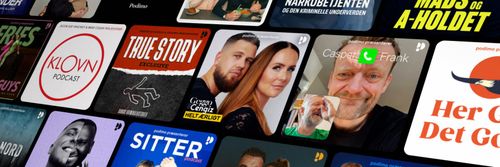Estin Talavera Reviews iOS 8’s New Braille Screen Input (The Way I See It #17)
The Way I See It - En podcast af Remarkable Chatter

Kategorier:
http://traffic.libsyn.com/remarkablechatter/TWISI_178_ios_8_2.mp3
When you first update to iOS8, braille will not be enabled. You will have to enable it by opening the Settings app, go to General, then Accessibility, then VoiceOver, and then Rotor. Once you have found the “Braille screen input” option, double tap to select it (if it is already selected for some reason, simply leave it alone). In the initial release of iOS8, this option is the very last one in the list. Once you have selected it you are set to start using braille input.
The gestures you can use while in braille input mode are as follows:
* one-finger swipe right: space
* one-finger swipe left: delete most recent character (you cannot swipe left and hold to keep deleting)
* one-finger swipe up/down: access typing suggestions
* two-finger swipe right: new line
* three finger swipe left/right: toggle between contracted and uncontracted (called “six dot”) braille (on iPads, eight dot braille is also an option)
* hold a finger on the screen: enter “explore mode”, where you can move a finger around to find the different dots’ positions
Join Estin to hear if he endorses the iOS8 braille input.
You can contact Estin at:
twitter @estintalavera
email [email protected]
Be sure to sign up to receive notification of future podcasts.
target="_blank" title="Share On Facebook" >