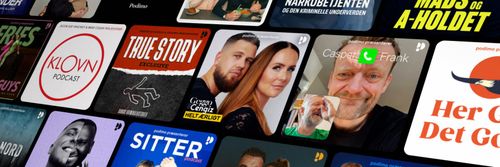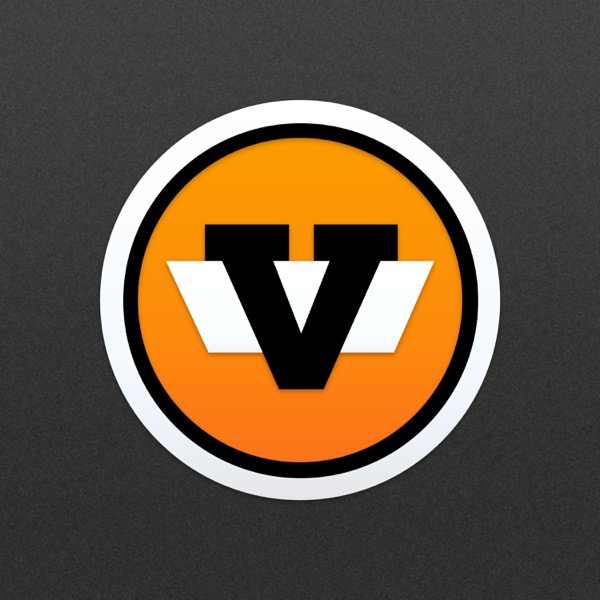10 iPhone Privacy Hacks in 3 Minutes
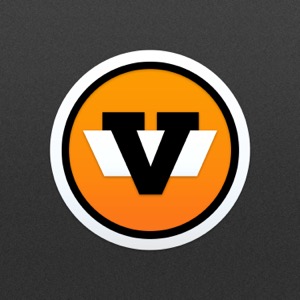
Kategorier:
Go to https://standard.tv/vector to get your pins, stickers, and shirts in time for the holidays!
I’m going to skip the tips everyone already knows, like turning off Siri and Notification Center on the Lock screen. I’m also going to remind you that privacy comes at the cost of convenience, so these aren’t things most people should do most of the time. Just when you’re dealing with data that’s particularly sensitive or you think you’re being specifically targeted
Cool? Cool.
1. Stop Send as SMS
iMessage is end-to-end encrypted. Text messages are not. So, if you want to prevent a private iMessage from unintentionally going out as an insecure text message channel, where your carriers and anyone who exploits them can read it, go to Settings - Messages - and turn off Send as SMS.
2. Break iCloud Backup
For most people, losing their precious message and photo memories is a bigger risk and worse outcome than someone hacking them or having them subject to government seizure. That’s why iCloud backup is fail safe, not fail secure. But, if you absolute can’t risk anyone else ever seeing their contents, go to Settings - Apple ID - iCloud, and turn off messages, photos, and any other backups you want to prevent. If that content is important to you, though, make sure you back it up manually, locally to your computer instead.
3. Lock Down Local
Getting things off the cloud prevents your information being taken from a second, remote location. To prevent it being taken from your device, any time you think you’re at risk, squeeze the power and either volume button to put your phone in lock down, and make sure you’ve gone into Settings - Passcode - and turn on Erase Data after 10 failed passcode attempts. Again, just make sure you have a backup of anything truly important to you.
4. Duck Duck Go
Google pays Firefox and Apple to be the default search engine and it’s legit the best search engine. But if you want a privacy-centric search engine, go to Settings - Safari - Search Engine and switch it to Duck Duck Go.
5. Limit Ad Tracking
This won’t stop you seeing ads online but it will stop those ads targeting you specifically. If you value privacy over relevancy, go to Settings - Privacy - Advertising and toggle Limit Ad Tracking
6. Reset Ad Identifier
A while back, Apple banned advertisers from using your device ID to track you and gave them a non-device bound, non-permeant Ad Identifier instead. You can’t turn it off, but while you’re in Settings - Privacy - Advertising, you can reset it as often as you like.
7. Kill Significant Locations
When your iPhone tells you to leave now for home or work or wherever to make it in time, it’s because it’s learned where and when you typically over time. It’s end-to-end encrypted and Apple can’t read it, but if you hate even the idea of it and are willing to give up the convenience, go to Settings - Privacy - Location Services - System Services - Significant Location and shut it down.
8. Slow Your Snaps
Live Photos actually record a few seconds of video and audio. iPhone 11’s Capture outside of frame can reveal what’s just outside your photo. Using your photos as a screen saver on Apple TV can slide show your private snaps to your family and friends in a very public way. If you have any concerns can turn off Live Photos with the tap of an icon, Capture outside of Frame with a toggle, and just leave your screen savers on default.
9. Get rid of Google and Facebook
Yeah, this one is hard, but there’s no point locking down your privacy only to turn around and let Google and Facebook suck up all your data. Uninstalling the apps, logging out on the web, using something like 1Blocker to prevent social widget trackers from loading or Guardian VPN to prevent social SDKs from firing within other apps, and, yeah, avoiding location-based gaming are all options to consider.
10. Set a Reminder
Apple’s offering more and more privacy-centric options, like giving apps location permission once, or allowing photo access once, but it’s still easy to set and forget permissions. So, tell Siri to remind you to check permissions once a month, once a week even, and then go through your iPhone, Twitter, Facebook, Google — all permissions, and turn off anything you no longer want or need.
MORE:
- Merch: https://standard.tv/vector
- Gear: https://kit.com/reneritchie
- Podcast: http://applepodcasts.com/vector
- Twitter: https://twitter.com/reneritchie
- Instagram: https://instagram.com/reneritchie
- Mobile Nations Affiliate Link Policy
SUBSCRIBE: